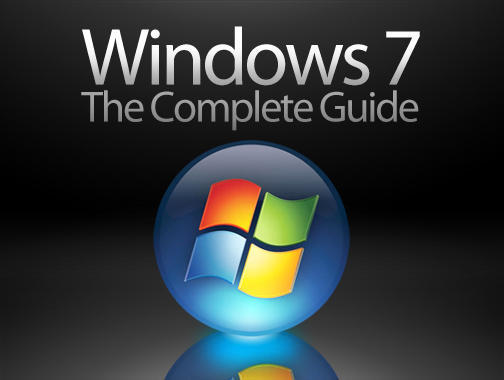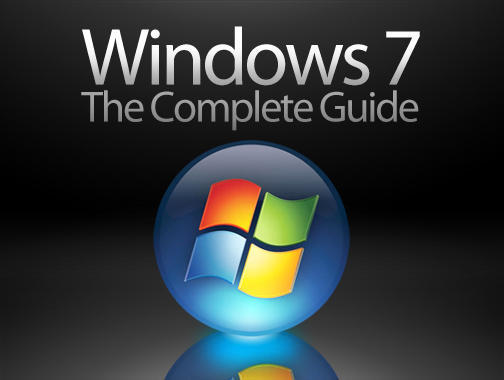
After you run the OOBE wizard, Lpksetup.exe automatically removes the unused language packs. When it removes language packs, Lpksetup.exe compares language names instead of language codes. If a removed language and the current system language have the same language name, the current system language pack is also removed. For example, ZH-TW and ZH-HK share the name “Chinese”.
Please refer to the Microsoft KB: http://support.microsoft.com/kb/977911
Please refer to the following steps to solve the problem.
1. Restart the system
2. Type ‘regedit' to enter Registry Editor
3. Select the HKEY_LOCAL_MACHINE\SYSTEM\CurrentControlSet\Control\MUI\UILanguages\, and
check if the language you use is in the list or not.
4.1 If the language you use is in the list, please delete other languages ( Using zh-TW as an example, if you can find zh-TW, then delete en-US, pt-BR, pt-PT and th-TH).
4.2 If your language is not in the list, please download the system language packagefrom the following link.
Notice: the language packages for 32/64 bit OS are different.
Portuguese (Brazil)
http://dlcdnet.asus.com/pub/ASUS/nb/Drivers/Language_Pack/pt-br_Win7_32.zip
http://dlcdnet.asus.com/pub/ASUS/nb/Drivers/Language_Pack/pt-br_Win7_64.zip
Portuguese (Portugal)
http://dlcdnet.asus.com/pub/ASUS/nb/Drivers/Language_Pack/pt-pt_Win7_32.zip
http://dlcdnet.asus.com/pub/ASUS/nb/Drivers/Language_Pack/pt-pt_Win7_64.zip
Chinese (Simplified)
http://dlcdnet.asus.com/pub/ASUS/nb/Drivers/Language_Pack/zh-cn_Win7_32.zip
http://dlcdnet.asus.com/pub/ASUS/nb/Drivers/Language_Pack/zh_cn_Win7_64.zip
Chinese (Traditional, Hong Kong S.A.R)
http://dlcdnet.asus.com/pub/ASUS/nb/Drivers/Language_Pack/zh-hk_Win7_32.zip
http://dlcdnet.asus.com/pub/ASUS/nb/Drivers/Language_Pack/zh-hk_Win7_64.zip
Chinese (Traditional, Taiwan)
http://dlcdnet.asus.com/pub/ASUS/nb/Drivers/Language_Pack/zh-tw_Win7_32.zip
http://dlcdnet.asus.com/pub/ASUS/nb/Drivers/Language_Pack/zh-tw_Win7_64.zip
4.2.1. Unzip the Language_Pack and copy it into D:\, for example: D:\zhtw\lp.cab.
4.2.2. Download the Add_LP.zip from the following link and unzip it. According to your language to choose the .bat file and run it as administrator. If it shows100%, it means the operation completed successfully.。http://dlcdnet.asus.com/pub/ASUS/nb/Drivers/Language_Pack/Add_LP.zip
4.2.3 Download the Fix_patch.zip from the following link and unzip it. According to your language to choose the .reg file and run it as administrator.
http://dlcdnet.asus.com/pub/ASUS/nb/Drivers/Language_Pack/Fix_patch.zip
5.The problem will be solved after restart the computer.